Uploading UGC to Roblox: A Step-by-Step Guide
Welcome to this tutorial on uploading User-Generated Content (UGC) to Roblox!
Step 1: Understanding Roblox UGC Guidelines Before uploading your UGC, make sure you understand Roblox's community guidelines and terms of service. Review Roblox's guidelines on what types of content are allowed and what types are not. Ensure your UGC complies with Roblox's rules and regulations.
Step 2: Preparing Your UGC Make sure your UGC is ready to be uploaded by following these guidelines: Ensure your UGC is in the correct format (e.g., FBX, OBJ, etc.). Check that your UGC meets Roblox's community guidelines and terms of service. Optimize your UGC for Roblox by reducing polygon counts and using textures wisely.
Step 3: Accessing the Roblox Developer Dashboard Log in to your Roblox account and navigate to the Developer Dashboard by clicking on the "Create" tab and selecting "Developer Dashboard".
Step 4: Uploading Your UGC Follow these steps to upload your UGC: Click on the "Upload" button in the top-right corner of the Developer Dashboard. Select the type of UGC you want to upload (e.g., model, texture, etc.). Choose the file you want to upload and select the desired settings (e.g., physics, collisions, etc.). Click "Upload" to begin the upload process.
Step 5: Configuring UGC Settings Once your UGC is uploaded, configure its settings by: Adding a name and description to your UGC. Setting the UGC's category and tags. Configuring any additional settings (e.g., permissions, etc.).
Step 6: Publishing Your UGC Once you've configured your UGC's settings, publish it by clicking the "Publish" button. ** Congratulations! You've successfully uploaded your UGC to Roblox!
Note: U need Roblox premium


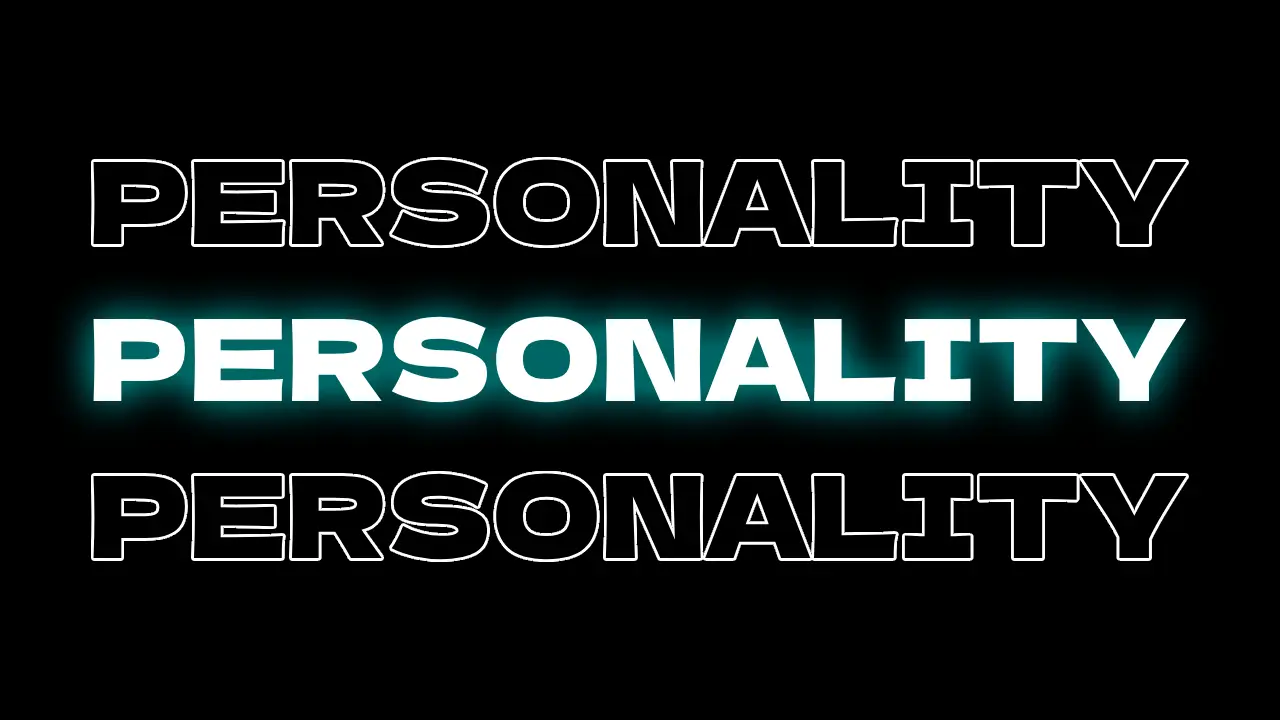
![How DMCA Works in Roblox [2025]](/static/uploads/thumbnails/3fc0feb519610f01309d87bae4194a73.webp)